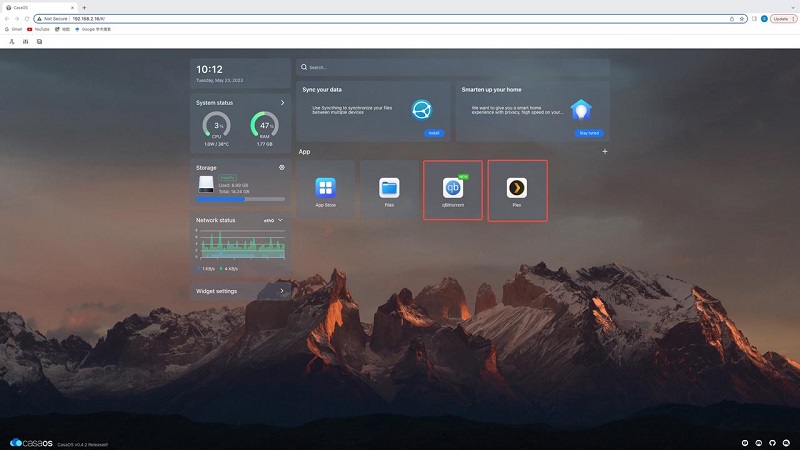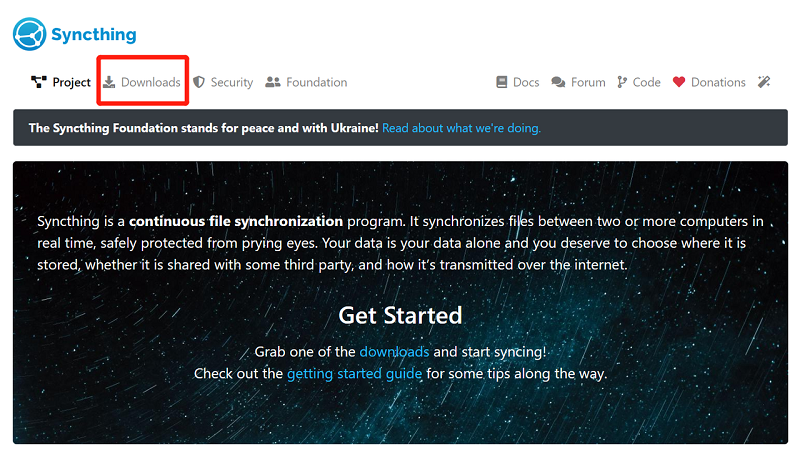Media Servers
John Guan - Jun 18, 2023
Today, where media consumption has become an integral part of our lives, the need for efficient and versatile media servers has never been greater. With the vast amount of digital content we accumulate, having a reliable media server is crucial for organizing, managing, and streaming our favorite movies, TV shows, music, and more.
One such powerful media server solution is MediaPortal Media Server, which, when combined with the cutting-edge capabilities of ZimaBoard, offers an exceptional home entertainment experience. This blog post will delve into the world of MediaPortal Media Server on ZimaBoard, exploring its features, benefits, and how it enhances your media streaming capabilities.
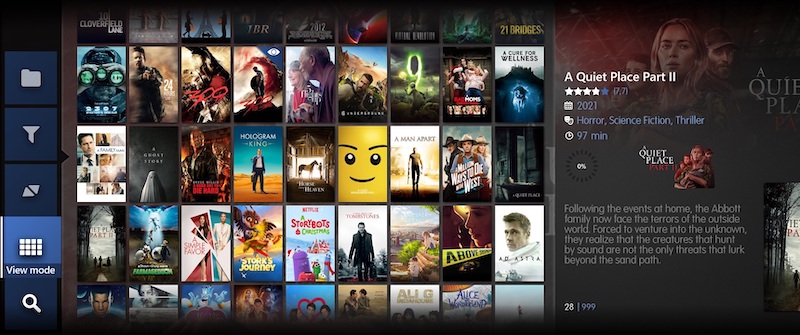
Part 1: What You Should Know about MediaPortal Media Server?
MediaPortal is a powerful open-source media center software that allows you to transform your ZimaBoard into a comprehensive media server. It provides a user-friendly interface and a range of features designed to enhance your media streaming and management experience. MediaPortal supports various media formats, including movies, TV shows, music, photos, and more, making it a versatile solution for organizing and accessing your digital media library.
1. Key Features and Advantages of MediaPortal Media Server:
MediaPortal Media Server offers a wide range of features that make it a popular choice among media enthusiasts. Here are some of its key advantages:
Media Library Organization: MediaPortal allows you to easily organize your media files into a centralized library, making it simple to navigate and locate your favorite content. You can sort your files by category, create playlists, and even apply metadata to ensure accurate and detailed information about your media.
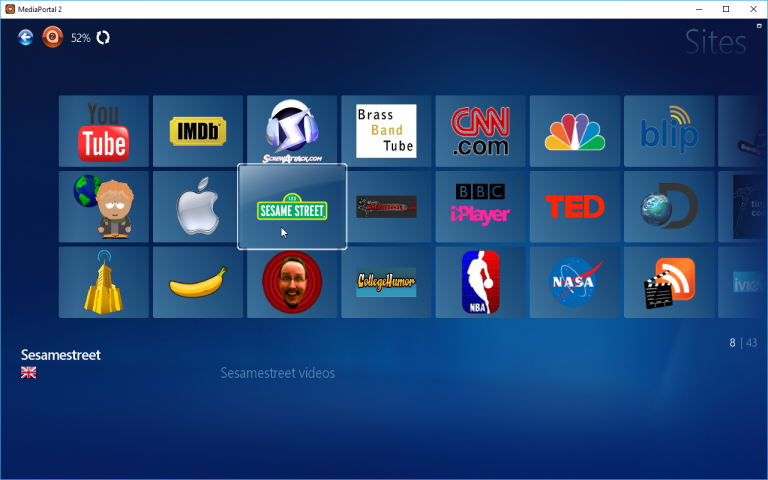
Seamless Streaming to Multiple Devices: With MediaPortal Media Server, you can stream your media to various devices within your home network. Whether you want to enjoy your favorite movies on a smart TV, listen to music on your smartphone, or view photos on a tablet, MediaPortal enables you to access your media from different devices, providing a flexible and convenient streaming experience.
Live TV and DVR Functionality: MediaPortal Media Server supports live TV streaming, allowing you to watch your favorite TV channels directly through the server. Additionally, it offers DVR capabilities, enabling you to schedule and record TV shows for later viewing. This feature eliminates the need for separate TV tuners or additional hardware.
Customizable User Interface: MediaPortal provides a highly customizable user interface, allowing you to personalize the look and feel of your media server. You can choose from various themes, customize menu layouts, and even add widgets or shortcuts to access your favorite features quickly.
Plugin Support: MediaPortal offers an extensive range of plugins that enhance its functionality. These plugins allow you to integrate additional services, such as online streaming platforms, weather updates, news feeds, and more, expanding the capabilities of your media server.
2. How MediaPortal Compatibility with ZimaBoard
MediaPortal Media Server is compatible with ZimaBoard, a powerful single board computer designed for various media server applications. ZimaBoard offers a compact form factor, low power consumption, and robust hardware specifications, making it an ideal companion for MediaPortal. Whether you are using ZimaBoard as a dedicated media server or incorporating it into your existing home theater setup, MediaPortal is fully compatible, ensuring optimal performance and seamless integration.

ZimaBoard’s hardware capabilities, such as its processing power, storage options, and connectivity features, enhance the performance of MediaPortal Media Server. You can take advantage of ZimaBoard’s SATA and PCIe interfaces to expand your storage capacity, ensuring you have ample space for your growing media library. The dual Ethernet ports on ZimaBoard enable improved network performance, ensuring smooth streaming and fast data transfers.
Part 2: How to Setting up ZimaBoard for MediaPortal Media Server
1. The Hardware Requirements of ZimaBoard for setting as MediaPortal Media Server
Before setting up MediaPortal Media Server on your ZimaBoard, it’s important to ensure that your hardware meets the necessary requirements. While ZimaBoard offers a versatile platform for media server applications, it’s essential to have the right hardware specifications for optimal performance. Here are the key hardware requirements for setting up MediaPortal on ZimaBoard:
ZimaBoard: You will need a ZimaBoard, a powerful single-board computer designed for media server applications. ZimaBoard offers various models with different hardware configurations, so choose the one that suits your needs best.
Storage: Ensure that you have sufficient storage capacity for your media files. ZimaBoard typically supports multiple storage options, such as SATA or PCIe-based storage devices. Consider the size of your media library and choose an appropriate storage solution accordingly.
Memory (RAM): MediaPortal Media Server performs best with an adequate amount of RAM. It’s recommended to have at least 4GB of RAM for smooth operation, although higher RAM capacity can further improve performance, especially when handling multiple concurrent streams or transcoding tasks.
Network Connectivity: ZimaBoard offers built-in Ethernet ports, providing reliable network connectivity. Ensure that you have a stable and fast network connection to support streaming and media sharing within your home network.

2. Step Guide on How to Installing MediaPortal Media Server on ZimaBoard
Once you have prepared your ZimaBoard with the necessary hardware, it’s time to install MediaPortal Media Server. Follow these steps to get started:
Download the MediaPortal Media Server software package from the official website. Ensure that you download the version compatible with your ZimaBoard’s operating system – CasaOS, the personal cloud for all users.
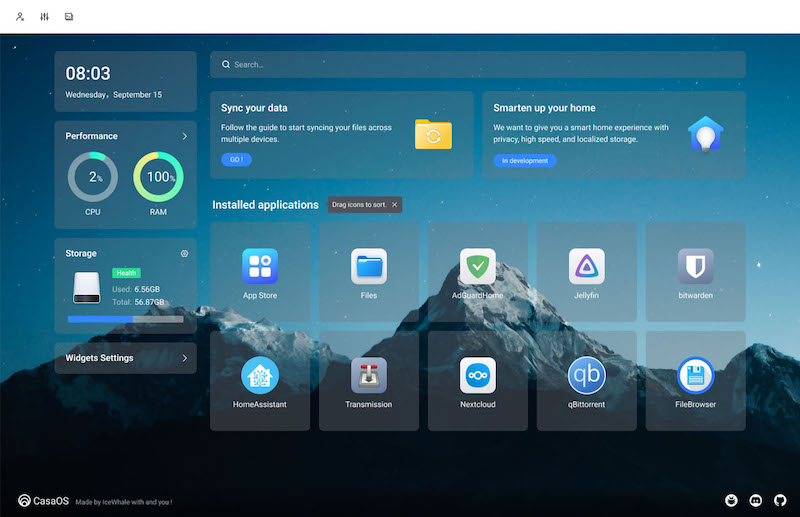
Transfer the downloaded software package to your ZimaBoard. You can do this by connecting a USB drive or by transferring the package over the network.
Install the MediaPortal Media Server software by running the installer file on your ZimaBoard. Follow the on-screen instructions to complete the installation process.
Once the installation is complete, launch the MediaPortal Media Server application. You will be guided through the initial setup process, where you can configure various settings, such as language preferences, database setup, and network connectivity.
3. Remember to Configuring MediaPortal for Optimal Performance
After installing MediaPortal Media Server on your ZimaBoard, it’s essential to configure the software for optimal performance. Here are some key configuration steps to consider:
Media Library Setup: Configure MediaPortal to scan and index your media files. Specify the locations of your media folders, and MediaPortal will automatically organize and catalog your media library for easy access.
Transcoding Settings: MediaPortal offers transcoding capabilities, allowing you to stream media to different devices with varying formats and resolutions. Adjust the transcoding settings based on your device compatibility and network bandwidth to ensure smooth streaming.
Network Configuration: Fine-tune your network settings to optimize streaming performance. Consider adjusting buffer settings, bandwidth limits, and network prioritization to ensure a seamless streaming experience.
Security and Access Control: Configure user accounts and access permissions to secure your MediaPortal Media Server. Restrict access to specific users or devices to protect your media library and ensure privacy.
By following these steps, you can set up and configure MediaPortal Media Server on your ZimaBoard, transforming it into a powerful media server for your digital media library. With the right hardware and optimal configuration, you can enjoy seamless streaming and efficient media management. Stay tuned for the next part of our series, where we will explore the various features and capabilities of MediaPortal Media Server on ZimaBoard.
Conclusion
MediaPortal Media Server on ZimaBoard provides a powerful and versatile solution for organizing and streaming your media content. With its user-friendly interface, extensive features, and compatibility with ZimaBoard hardware, MediaPortal offers an exceptional media server experience.
From setting up your ZimaBoard for MediaPortal to managing your media library with ease, this combination allows you to enjoy seamless media streaming and convenient access to your favorite movies, TV shows, music, and photos.
Whether you’re a media enthusiast or looking to create a home entertainment center, MediaPortal Media Server on ZimaBoard is a reliable and feature-rich choice. Experience the convenience and versatility of MediaPortal on your ZimaBoard today!