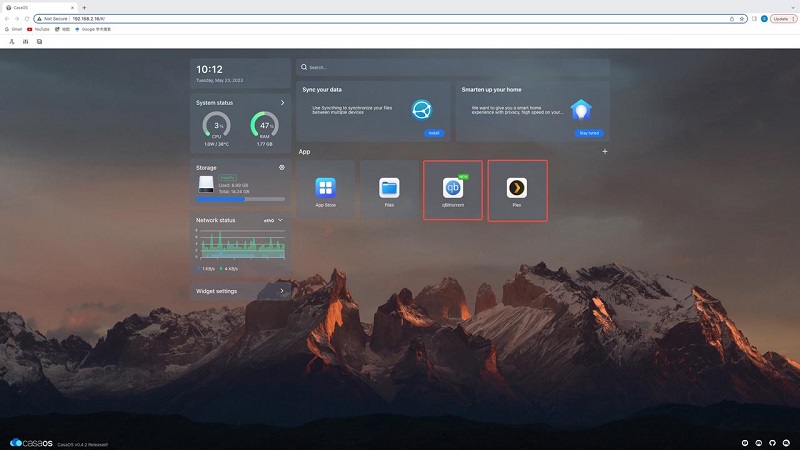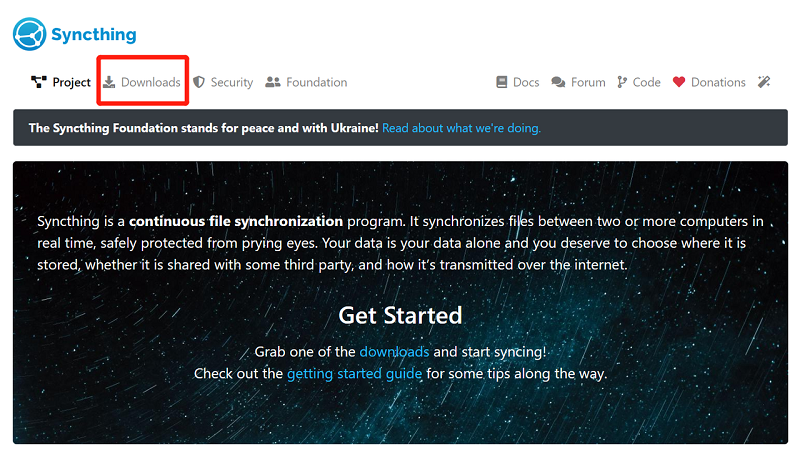Media Servers
John Guan - Jul 09, 2023
We know media sharing has become an integral part of our lives. We are constantly consuming and sharing media content, from photos and videos to music and movies. The ability to access and share media seamlessly across different devices has revolutionized the way we experience and enjoy entertainment. With the rise of smart TVs, smartphones, and other connected devices, media sharing has become more convenient and accessible than ever before.
When it comes to media sharing, having a reliable and feature-rich media server is crucial. One such media server that stands out is iMediaShare. iMediaShare Media Server is a powerful platform that allows users to stream and share their media content across various devices. And when combined with ZimaBoard, a versatile and high-performance single-board computer, users can experience an enhanced media sharing and streaming experience.
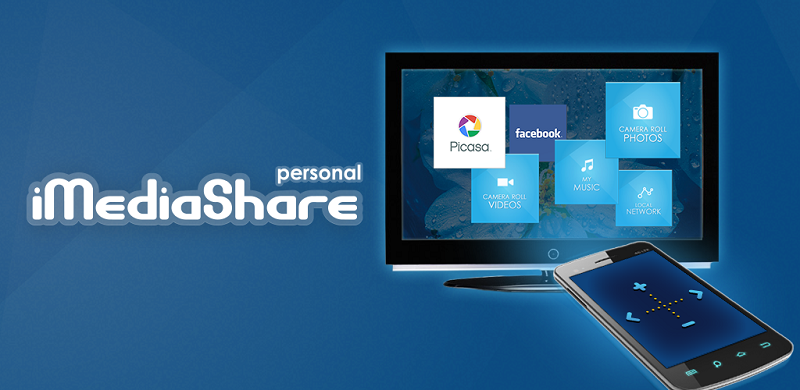
Part 1. What You Should Know about iMediaShare Media Server?
iMediaShare Media Server is a versatile media streaming platform that allows users to share and stream their media content across different devices. It acts as a central hub for managing and accessing your media library, enabling you to enjoy your favorite photos, videos, and music on various screens. Whether you want to showcase your vacation photos on the big screen or stream your favorite songs to your wireless speakers, iMediaShare provides a seamless and convenient solution.
1. Key features and advantages of iMediaShare Media Server
Cross-platform compatibility: iMediaShare is designed to work across multiple platforms, including smartphones, tablets, smart TVs, gaming consoles, and more. This wide compatibility ensures that you can access your media content from any device without limitations.
Easy media streaming: With iMediaShare, you can effortlessly stream your media content to compatible devices. It supports wireless streaming protocols like DLNA and AirPlay, allowing you to wirelessly transmit media to TVs, speakers, and other supported devices.
Online content integration: iMediaShare not only enables you to access your personal media library but also integrates with various online sources. You can browse and stream online content from popular platforms such as YouTube, Vimeo, and Flickr, expanding your entertainment options.
Intuitive user interface: The user interface of iMediaShare is designed to be user-friendly and visually appealing. It offers a straightforward navigation system, making it easy to browse through your media library and access different features and settings.
Customizable media organization: iMediaShare provides robust tools for organizing and managing your media library. You can create playlists, categorize your media into folders, and even apply tags for quick and easy searching. This level of organization ensures that you can easily find and enjoy your desired media content.
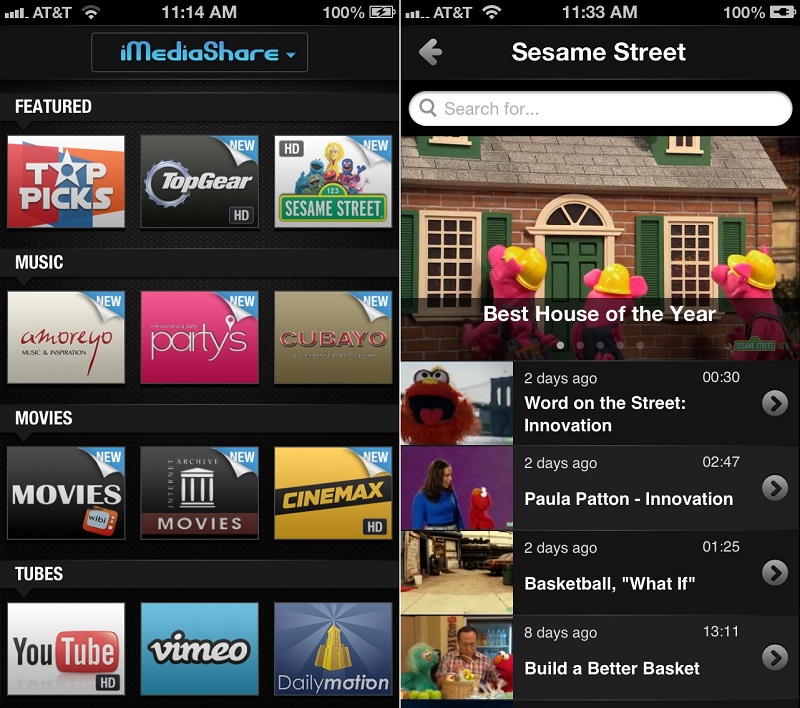
2. Compatibility with ZimaBoard and supported media formats
iMediaShare Media Server is fully compatible with ZimaBoard SBC, a powerful single-board computer designed for multimedia applications. ZimaBoard provides the necessary hardware capabilities and performance to support iMediaShare’s features seamlessly. The combination of iMediaShare and ZimaBoard unlocks a range of possibilities for creating your own media center.

ZimaBoard’s high-performance processor and ample storage capacity enable smooth media streaming and sharing. Whether you’re streaming high-definition videos or playing lossless audio files, ZimaBoard can handle the demands of your media library.
Moreover, iMediaShare supports a wide range of media formats, ensuring compatibility with your diverse collection. It can handle popular audio formats such as MP3, AAC, and FLAC, as well as video formats including MP4, AVI, and MKV. Whether you have a vast music library or a collection of movies and TV shows, iMediaShare and ZimaBoard can handle it all.
In addition, iMediaShare supports photo formats like JPEG and PNG, allowing you to display your cherished memories on the big screen with ease. With its broad compatibility and support for various media formats, iMediaShare ensures that you can enjoy your media collection without any compatibility issues.
Part 2. How to Setting up ZimaBoard for iMediaShare Media Server
1. Hardware requirements for ZimaBoard
Before setting up iMediaShare Media Server on ZimaBoard, it is essential to ensure that your ZimaBoard meets the necessary hardware requirements. While ZimaBoard is designed to support multimedia applications, it’s important to have the right components to ensure optimal performance.
Processor: ZimaBoard is equipped with an Intel Celeron processor to handle media streaming and transcoding tasks. A quad-core or higher processor, such as an Intel Celeron or better, is recommended for smooth playback and efficient media management.
RAM: Sufficient memory is crucial for running media server software smoothly. Aim for at least 4GB of RAM to ensure seamless performance, especially if you plan to handle multiple media streams simultaneously.
Storage: ZimaBoard should have ample storage to accommodate your media library. Consider using an external hard drive or a large-capacity SD card to store your media files. Additionally, having fast and reliable storage, such as solid-state drives (SSDs), can improve loading times and overall responsiveness.
Networking: A stable and fast network connection is essential for streaming media content. Ensure that your ZimaBoard has a reliable Ethernet port for seamless network access.

2. Installing iMediaShare Media Server on ZimaBoard SBC
Once you have prepared your ZimaBoard with the necessary hardware, you can proceed with the installation of iMediaShare Media Server.
Download the software: Visit the official iMediaShare website or an authorized software repository to download the latest version of iMediaShare Media Server compatible with ZimaBoard.
Transfer the software: If you have downloaded iMediaShare Media Server on a separate device, transfer the installation file to your ZimaBoard using a USB drive or network transfer method.
Install the software: On your ZimaBoard Operating System – CasaOS Personal NAS, navigate to the location where you transferred the installation file and run the installer. Follow the on-screen instructions to complete the installation process.
Launch iMediaShare: Once the installation is complete, launch the iMediaShare Media Server application. You may need to configure initial settings, such as specifying the media library location and enabling media sharing options.
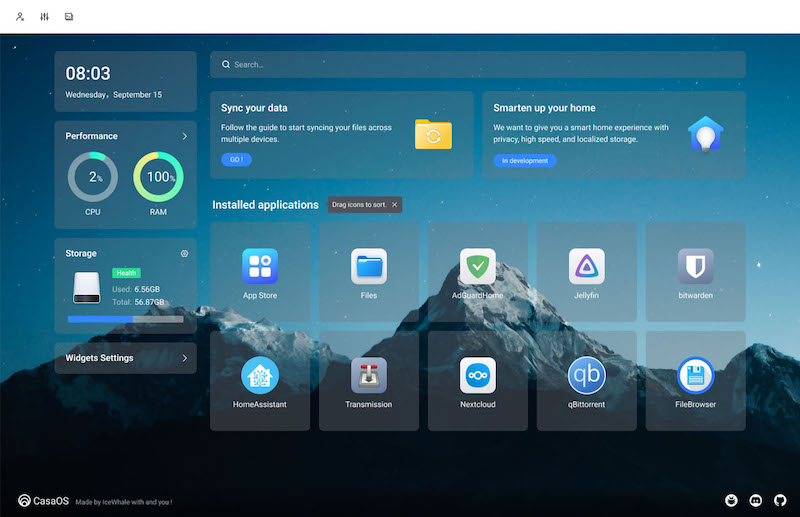
3. Configuring iMediaShare for optimal performance
To ensure optimal performance for your iMediaShare Media Server on ZimaBoard, consider the following configuration steps:
Media library organization: Take time to organize your media library in a structured manner. Group your media files into appropriate folders and apply relevant metadata, such as album information, artist names, and cover art. This organization enhances the browsing experience and makes it easier for users to find and explore your media collection.

Media transcoding settings: Configure iMediaShare to automatically transcode media files when necessary. This feature ensures compatibility with different devices and network conditions. Choose appropriate transcoding settings, considering factors such as file formats, quality settings, and bandwidth limitations.
Network optimization: If you plan to access your iMediaShare Media Server remotely, configure appropriate network settings, such as port forwarding and dynamic DNS. These settings allow seamless access to your media server from outside your local network, enhancing the remote streaming experience.
Security considerations: Protect your iMediaShare Media Server and ZimaBoard by configuring appropriate security measures. Set up strong passwords, enable encryption options, and regularly update the software to patch any security vulnerabilities.
By following these steps and considering performance optimization and security aspects, you can maximize the functionality and accessibility of your iMediaShare Media Server on ZimaBoard.
Conclusion:
iMediaShare Media Center on ZimaBoard provides a comprehensive and versatile solution for streaming and sharing multimedia content. With its user-friendly interface, wide compatibility with ZimaBoard, and support for various media formats, iMediaShare offers a seamless media experience.