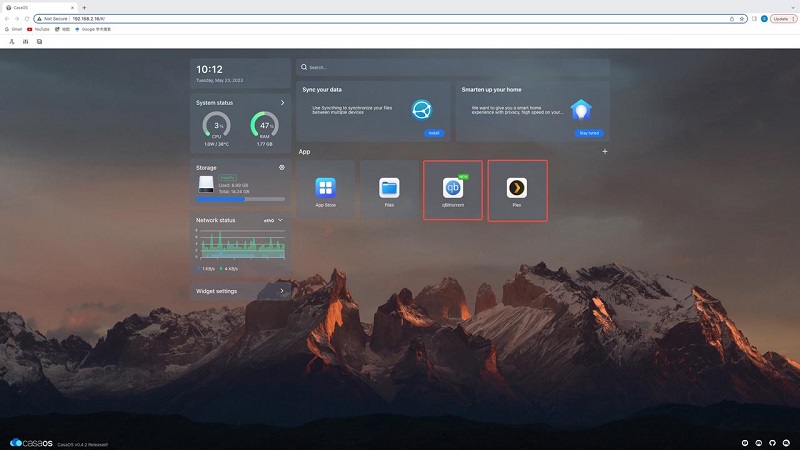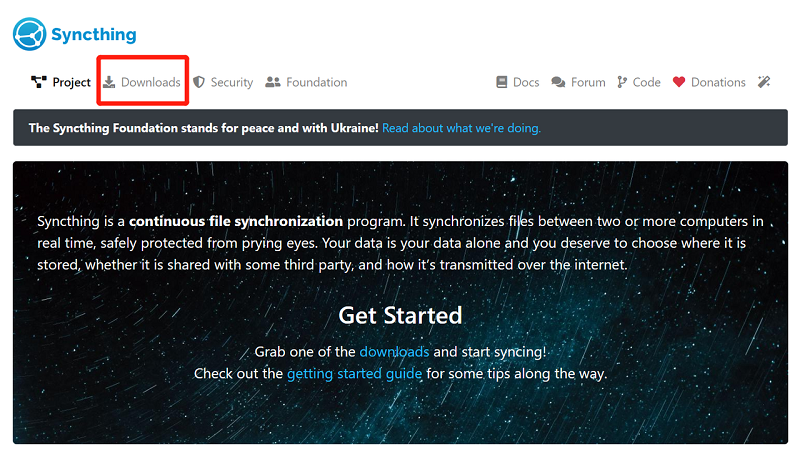Media Servers
John Guan - Jun 03, 2023
In the era of digital media, having a reliable and versatile media server is essential for a seamless home entertainment experience. Emby Media Server, coupled with the powerful ZimaBoard, offers a comprehensive solution for organizing, streaming, and managing your media content. In this article, we will explore the benefits of Emby Media Server and how ZimaBoard enhances its capabilities.
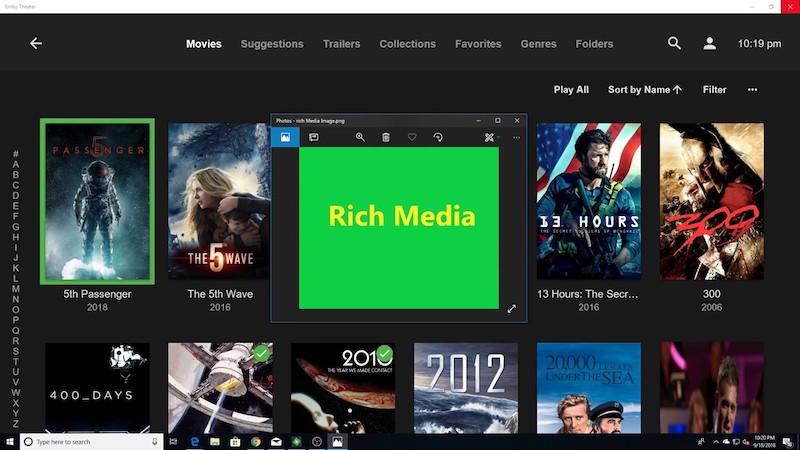
Part 1. What is Emby Media Server and its Benefits?
Emby Media Server is a comprehensive media management solution that allows you to centralize and access your media content from various devices. It acts as a hub for your movies, TV shows, music, photos, and more. Emby provides a user-friendly interface that enables you to organize your media libraries, customize metadata, and stream content to compatible devices. With Emby, you can create a personalized media server tailored to your preferences.
1. Seamless media streaming and management
Emby Media Server excels in providing a smooth and hassle-free media streaming experience. With Emby, you can effortlessly access your media library and stream content to various devices, including smart TVs, gaming consoles, smartphones, and tablets. Whether you’re at home or on the go, Emby ensures that your media is readily available at your fingertips.
Moreover, Emby’s robust transcoding capabilities enable seamless playback across different devices and network conditions. It automatically adjusts the media format and quality to match the capabilities of the target device, ensuring optimal viewing experience without buffering or quality degradation.
2. Cross-platform compatibility
One of the standout features of Emby Media Server is its cross-platform compatibility. Emby offers dedicated apps for various platforms, including iOS, Android, Windows, macOS, and Linux. This means you can enjoy your media content on virtually any device you own, regardless of the operating system.
Emby also supports popular media streaming devices such as Chromecast, Roku, Apple TV, and Fire TV. This broad compatibility ensures that you can stream your favorite movies, TV shows, and music to the device of your choice, making it a versatile solution for multi-device households.
3. Customization and flexibility
Emby Media Server provides extensive customization options to tailor your media server according to your preferences. You have control over how your media is organized, with the ability to create multiple libraries and categorize content based on genres, actors, directors, and more. Emby also allows you to set parental controls, restrict access to specific content, and create user profiles with personalized settings.
Furthermore, Emby offers a range of customization options for the user interface. You can choose from various themes, customize the layout, and even create custom home screen widgets to showcase your favorite media. This level of flexibility ensures that your Emby Media Server is personalized to your unique preferences.
4. Robust media organization and metadata support
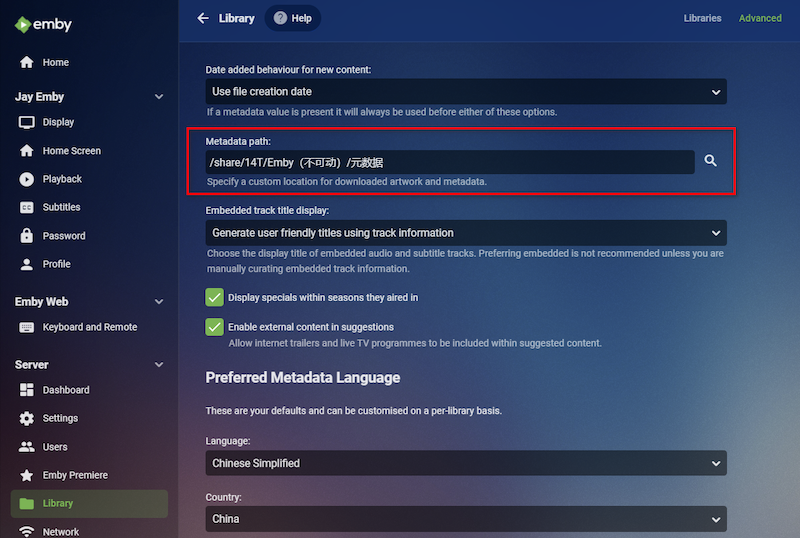
Emby excels in its ability to organize and manage your media library effectively. It automatically fetches metadata, including cover art, plot summaries, cast information, and more, for your movies, TV shows, and music albums. This not only enhances the visual appeal of your media library but also provides valuable information about the content you’re about to watch or listen to.
Emby’s robust metadata support extends to a wide range of media formats, ensuring that even the most obscure or niche content is properly recognized and displayed. This attention to detail in organizing and presenting your media collection elevates the overall user experience and makes it easier to navigate and discover new content.
Part 2. What is ZimaBoard and how to Setting up Emby Media Server on ZimaBoard?
ZimaBoard Single Board Computer is designed to enhance the performance and capabilities of media servers like Emby. It offers a compact and energy-efficient solution that can handle the demands of media streaming, transcoding, and storage. ZimaBoard’s hardware specifications, including high-performance processors, ample RAM, and storage expansion options, make it an ideal platform for hosting Emby Media Server. With ZimaBoard, you can take your home entertainment experience to the next level.

1. Hardware requirements and compatibility
Before diving into the installation process, it’s crucial to ensure that your ZimaBoard meets the hardware requirements for running Emby Media Server. While ZimaBoard is a powerful single-board computer, it’s important to consider the following specifications:
Processor: ZimaBoard should have a capable Intel Celeron processor, to handle the demands of media transcoding and streaming.
Memory (RAM): Emby Media Server benefits from ample RAM for smooth multitasking and concurrent streams. A minimum of 4GB is recommended, but higher capacities are preferable for better performance.
Storage: ZimaBoard should have sufficient 32GB storage space to accommodate your media library. Consider using SSDs or large-capacity hard drives for optimal performance and storage capacity.
Network Connectivity: ZimaBoard should be connected to your home network through an Ethernet connection for stable and reliable streaming. While Wi-Fi is an option, a wired connection is preferable for consistent performance.

2. Installing Emby on ZimaBoard
Once you have verified the hardware requirements, you can proceed with the installation of Emby Media Server on your ZimaBoard. Follow these steps to get started:
Obtain the Emby Media Server software: Visit the official Emby website and download the installation package compatible with your ZimaBoard’s operating system.
Install Emby Media Server: Run the installation package on your ZimaBoard and follow the on-screen prompts to complete the installation process. Make sure to choose the appropriate installation options based on your preferences.
Set up user accounts: After installation, you will be prompted to create a user account for Emby Media Server. This account will be used to manage and access your media library. Provide the necessary information and proceed to the next step.

3. Configuring Emby for optimal performance
To optimize the performance of Emby Media Server on ZimaBoard, it’s important to configure the settings appropriately. Consider the following steps to ensure optimal performance:
Library Configuration: Add your media folders to Emby and configure the library settings. This includes specifying the media types, enabling automatic library updates, and setting up media collection preferences.
Transcoding Settings: Emby offers transcoding capabilities to ensure compatibility with various devices and network conditions. Adjust the transcoding settings based on your ZimaBoard’s hardware capabilities and the devices you intend to stream to.
Remote Access and Networking: Configure remote access settings to access your media library outside your home network. Ensure that the necessary port forwarding is set up on your router and enable secure connections for remote access.
Metadata and Library Organization: Emby automatically fetches metadata for your media content, enhancing the visual experience and providing detailed information. Customize the metadata fetching options and ensure your media library is properly organized for easy navigation.
Part 3. Key Features of Emby Media Server
1. Media library organization and management
One of the standout features of Emby Media Server is its robust media library organization and management capabilities. Emby allows you to effortlessly organize and categorize your media content, including movies, TV shows, music, photos, and more. You can create multiple libraries, customize metadata, and even add artwork and descriptions to enrich your media collection.
Emby’s intuitive interface enables easy navigation through your media library, ensuring that you can quickly find and access your favorite content. You can also create playlists, mark items as favorites, and even create custom collections to further enhance the organization and discoverability of your media.
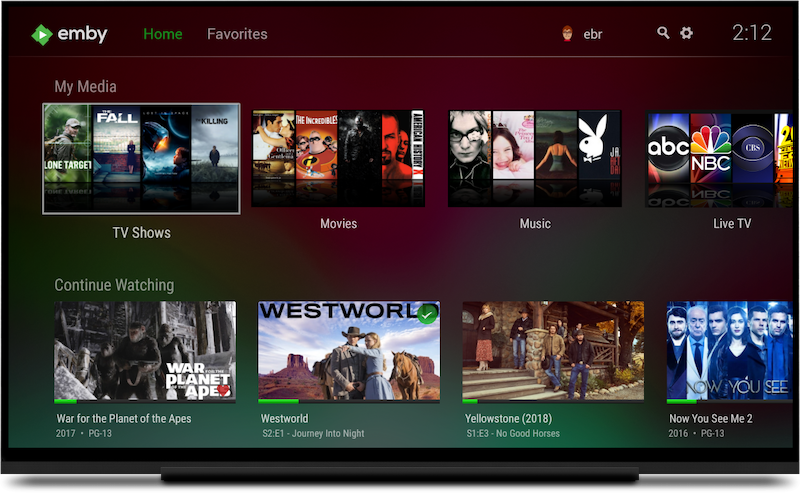
2. User and parental controls
Emby Media Server prioritizes user privacy and provides extensive user and parental control options. You can create multiple user accounts with personalized settings and restrictions. This allows each family member to have their own profile, ensuring a tailored and age-appropriate media experience.
With Emby’s parental control features, you can set content restrictions based on ratings, genres, or specific items. This ensures that children can only access content that is suitable for their age group. Additionally, Emby allows you to track user activity, providing insights into the media consumption habits of each user.
3. Live TV and DVR capabilities
Emby Media Server extends beyond traditional media management by offering live TV and DVR capabilities. By integrating with compatible TV tuners, Emby allows you to watch and record live TV broadcasts directly from the server. This feature eliminates the need for separate TV tuners or set-top boxes, consolidating your media experience into a single platform.
With the DVR functionality, you can schedule and record your favorite TV shows, ensuring that you never miss an episode. Emby’s intuitive interface allows you to manage your recorded content, create series recordings, and easily access your recorded programs.
4. Mobile and remote access
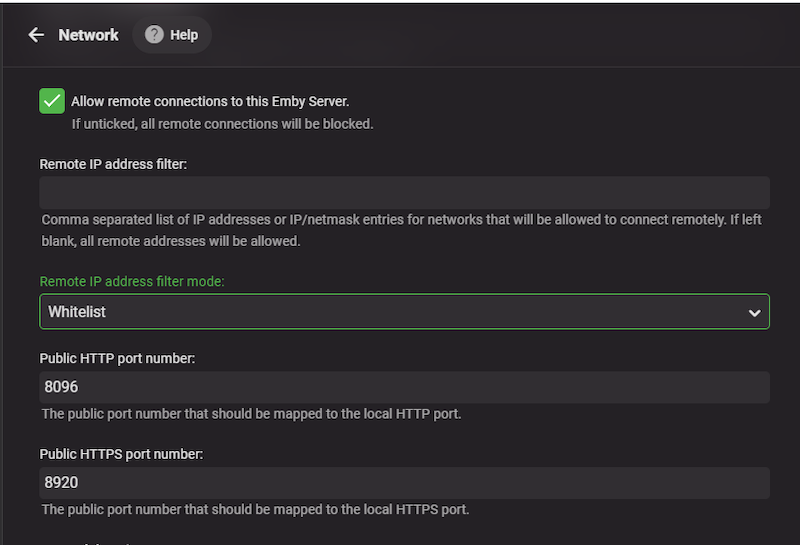
Emby understands the importance of on-the-go media consumption, and it provides comprehensive mobile and remote access capabilities. Emby offers dedicated apps for various platforms, including iOS and Android, allowing you to access your media library from your smartphones and tablets. These apps provide a seamless and user-friendly experience, ensuring that you can enjoy your media content anywhere, anytime.
Additionally, Emby supports remote access, enabling you to stream your media library outside your home network. By configuring remote access settings and ensuring proper security measures, you can enjoy your media content even while traveling or away from home. Emby’s robust transcoding capabilities ensure that the content is optimized for streaming across different network conditions.
Part 4. Enhancing Emby Media Server with ZimaBoard
1. Utilizing ZimaBoard’s SATA and PCIe features for expanded storage options
ZimaBoard offers various connectivity options that can greatly expand the storage capabilities of your Emby Media Server. With multiple SATA ports, you can easily connect additional hard drives or solid-state drives (SSDs) to increase your media library’s storage capacity. This allows you to store a vast collection of movies, TV shows, music, and more without worrying about running out of space.
Furthermore, ZimaBoard’s PCIe slots provide the flexibility to add PCIe-based storage devices such as NVMe SSDs. These high-speed storage options deliver exceptional performance, allowing for quick access and seamless streaming of your media content. With ZimaBoard’s SATA and PCIe features, you can expand your storage capacity to accommodate even the largest media libraries.

2. Harnessing the power of Dual Ethernet for improved network performance
ZimaBoard’s Dual Ethernet ports offer a significant advantage for Emby Media Server in terms of network performance and reliability. By connecting both Ethernet ports to your home network, you can distribute the network traffic more effectively, reducing congestion and improving streaming performance.
The Dual Ethernet configuration also provides enhanced network redundancy, ensuring uninterrupted media streaming even if one connection fails. This is particularly beneficial in multi-device households where simultaneous streaming and heavy network usage are common. With ZimaBoard’s Dual Ethernet, you can enjoy a seamless streaming experience, even during peak usage periods.
3. Leveraging ZimaBoard’s compact form factor for a dedicated media server setup
ZimaBoard’s compact form factor makes it an ideal choice for creating a dedicated media server setup. Its small size allows for easy placement and integration into your home entertainment setup, whether it’s in a media cabinet, on a shelf, or mounted behind a TV. This compact design saves space and eliminates the need for a bulky and separate media server device.
Additionally, ZimaBoard’s low power consumption ensures energy efficiency, making it an environmentally friendly choice for a 24/7 media server setup. Its passive cooling system eliminates the need for noisy fans, ensuring a quiet and enjoyable media streaming experience. With ZimaBoard, you can create a dedicated media server that seamlessly integrates into your home environment.
Part 5. Tips for optimizing Emby Media Server performance on ZimaBoard
1. Network optimization techniques
Network Infrastructure: Ensure that your home network infrastructure is capable of handling high-quality media streaming. Use a wired Ethernet connection for the ZimaBoard whenever possible, as it provides a more stable and reliable connection than Wi-Fi.
Router Configuration: Optimize your router settings for media streaming. Set up Quality of Service (QoS) to prioritize media traffic and minimize interference from other devices on the network. Adjust port forwarding settings to ensure proper communication between Emby Media Server and external devices.
Bandwidth Management: Monitor and manage the bandwidth usage of other devices on your network. Limit or schedule bandwidth-intensive activities during peak streaming hours to ensure a smooth streaming experience.
2. Transcoding settings and hardware acceleration
Transcoding Settings: Adjust the transcoding settings in Emby to match the capabilities of your ZimaBoard’s hardware. Experiment with different settings to find the optimal balance between quality and performance. Consider factors such as resolution, bitrate, and codec compatibility with your target devices.
Hardware Acceleration: Take advantage of hardware acceleration features offered by ZimaBoard’s processor, such as Quick Sync Video for Intel CPUs or VAAPI for AMD CPUs. Enabling hardware acceleration can significantly improve transcoding performance, resulting in smoother playback and reduced CPU usage.
3. Regular software updates and maintenance
Emby Media Server Updates: Stay up to date with the latest Emby Media Server software updates. These updates often include bug fixes, performance improvements, and new features. Regularly check for updates and apply them to ensure you have the most stable and optimized version of Emby.
System Maintenance: Perform routine maintenance tasks on your ZimaBoard, such as clearing temporary files, optimizing storage, and updating device drivers. This helps maintain the overall performance and stability of your ZimaBoard, ensuring smooth operation of Emby Media Server.
Part 6. Case Study: Real-world examples of Emby Media Server on ZimaBoard
1. Home media streaming setup
Imagine a typical home media streaming setup using Emby Media Server on ZimaBoard. With a centralized media library, family members can access their favorite movies, TV shows, and music from various devices throughout the house. ZimaBoard’s powerful hardware ensures smooth streaming and transcoding, while its compact form factor allows for easy integration into the existing home entertainment system.

2. Small business media server solution
In a small business environment, Emby Media Server on ZimaBoard can serve as a cost-effective and efficient media server solution. It can be used to stream training videos, marketing content, and other media files to employees within the organization. ZimaBoard’s dual Ethernet ports provide enhanced network performance, ensuring smooth and reliable streaming across multiple devices.
3. Educational and entertainment institutions
Educational institutions, such as schools and libraries, can benefit from Emby Media Server on ZimaBoard for multimedia content distribution. It allows for the centralized management and streaming of educational videos, documentaries, and other media resources to students and patrons. ZimaBoard’s hardware features and reliability make it an ideal choice for these institutions’ media server needs.
Conclusion:
Emby Media Server on ZimaBoard is a powerful combination that unlocks the true potential of home entertainment. With its seamless media streaming, robust features, and flexible customization options, Emby provides a user-friendly interface for managing and enjoying your media libraries. ZimaBoard’s impressive hardware capabilities and compatibility make it an ideal companion for Emby, ensuring smooth and reliable performance.
So, whether you’re a media enthusiast looking to organize and stream your vast collection of movies, TV shows, and music, or a business seeking an efficient solution for media distribution, Emby Media Server on ZimaBoard is the answer. Unleash the power of your media and elevate your home entertainment experience with Emby Media Server on ZimaBoard.